Table of Contents
Win more bids. Close more jobs. Start with our newsletter.
Get exclusive insights, tips, and trends your competition doesn't want you to know.
The main staple of effective CRM and job management software is the ability to keep track of communications with customers and collaborate with other team members. In our construction estimating software, a lot of this interaction can be done by adding notes for communication to records you work with in JobNimbus.
Creating and Editing Notes in JobNimbus
Every record type in JobNimbus has its own Activity section. That means you can have activity logs for contacts, jobs, tasks, financials, and more. Notes are one of the activity items which are shown by default (other activity items can be shown in the view options, which we’ll go over later). For instance, the Contact has a Contact Activity tab where notes are displayed.
Adding a Note
Clicking on the Add Note button brings up a dialog where you can enter a new note. You can choose the type of note (you can manage your Note Types in your Account Settings) and then enter the note text. Click the Add Note button to save the new note.
Editing or Deleting a Note
Once a note has been added, hovering over the note will cause the Action Menu icon to appear (cog icon). Clicking that icon will provide options to edit the note or delete it. Note: The delete option is only visible to Admin users.
Advanced View Options
You can access advanced view options for the activity section by clicking on the double chevron (<<) icon. In the advanced view options, you can filter your activity feed to only show a certain type of note or search for specific notes. By choosing the All option from the drop down menu, you’ll also see any and all activity for this record. For example, if you were viewing notes on a contact, you would see any changes that have been made to the record, tasks added or completed, and additions that have been made to the record. This can serve as a great audit log to track the entire history of your interactions with a record.
Viewing Notes
The options at the bottom of the activity grid allow you to: Paginate between notes, Choose how many items to display at a time, and Refresh the list of notes. The main staple of effective CRM and job management software is the ability to keep track of communications with customers and collaborate with other team members. In our construction estimating software, a lot of this interaction can be done by adding notes for communication to records you work with in JobNimbus.
Creating and Editing Notes in JobNimbus
Every record type in JobNimbus has its own Activity section. That means you can have activity logs for contacts, jobs, tasks, financials, and more. Notes are one of the activity items which are shown by default (other activity items can be shown in the view options, which we’ll go over later). For instance, the Contact has a Contact Activity tab where notes are displayed.
Adding a Note
Clicking on the Add Note button brings up a dialog where you can enter a new note. You can choose the type of note (you can manage your Note Types in your Account Settings) and then enter the note text. Click the Add Note button to save the new note.
Editing or Deleting a Note
Once a note has been added, hovering over the note will cause the Action Menu icon to appear (cog icon). Clicking that icon will provide options to edit the note or delete it. Note: The delete option is only visible to Admin users.
Advanced View Options
You can access advanced view options for the activity section by clicking on the double chevron (<<) icon. In the advanced view options, you can filter your activity feed to only show a certain type of note or search for specific notes. By choosing the All option from the drop down menu, you’ll also see any and all activity for this record. For example, if you were viewing notes on a contact, you would see any changes that have been made to the record, tasks added or completed, and additions that have been made to the record. This can serve as a great audit log to track the entire history of your interactions with a record.
Viewing Notes
The options at the bottom of the activity grid allow you to: Paginate between notes, Choose how many items to display at a time, and Refresh the list of notes.



Blog / Guide Title CTA
Once you've created a strong Linkedin profile, you can leverage it as part of your broader marketing strategy. Use your Linkedin to share content, join industry groups, and network with others in the contracting space.
If you're looking for additional marketing support, consider partnering with JobNimbus Marketing to maximize your business growth. Schedule a call with our team to learn how to boost your marketing efforts today.

Blog / Guide Title CTA
Once you've created a strong Linkedin profile, you can leverage it as part of your broader marketing strategy. Use your Linkedin to share content, join industry groups, and network with others in the contracting space.
If you're looking for additional marketing support, consider partnering with JobNimbus Marketing to maximize your business growth. Schedule a call with our team to learn how to boost your marketing efforts today.

Download Our Free Tips for Recession-Proofing Your Company
We’ll show you five simple things you can do to help your business survive a recession.

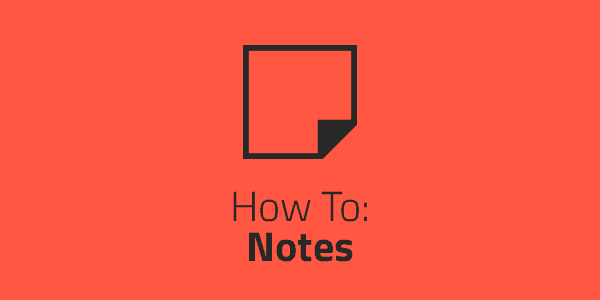



.jpeg)



