Table of Contents
Win more bids. Close more jobs. Start with our newsletter.
Get exclusive insights, tips, and trends your competition doesn't want you to know.
Every once in a while we get asked the question: how do I import my contacts into JobNimbus? While we’re working to make this process even easier, importing your existing contacts is painless and quick.JobNimbus offers a simple way to import a list of contacts so you don’t have to manually enter each contact separately. In order to import these contacts, you must have a .CSV (Comma Separated Values) file containing the list of contacts to import.
Getting Your CSV Contact List Set Up to Import
Generating a CSV file is easy when you have your contacts in either Microsoft Excel or an Apple Numbers spreadsheet. For example, let’s say you have an Excel spreadsheet that looks like this:Each data point belonging to the contact(s) to import should be separated into columns. Make sure you have the First and Last names of the contact separate columns in your spreadsheet before attempting the import (see example above.) You’ll need to include columns forContact Type and Status, as they are required fields for contacts in JobNimbus. Make sure you have a column namedContact Type and another named Status in your CSV file. Also make sure that there’s a value for both of these items for each contact. If you do not have theContact Type and Status fields in your CSV file, JobNimbus will prompt you to choose a Type and Status to automatically assign to all the contacts you are importing. Unless you want all your contacts to carry the same Type and Status, be sure to add those columns before continuing on.
Exporting to CSV from Microsoft Excel
To export this spreadsheet as a CSV file in Excel, select Save As…from the File options.Name your CSV file and chooseComma Separated Values (.csv)as the exported format, and choose the destination of your file.
Saving from Apple Numbers
To export a spreadsheet as a CSV file in Apple’s Numbers, chooseExport->CSV…from the File menu.Your file is now in CSV format and ready to import to JobNimbus.
Importing the CSV File Into JobNimbus
In JobNimbus, click on the Contacts link on the left side navigation.In the upper right corner of the Contacts grid, click the+ Import Contactsbutton.A popup appears noting that you must have a CSV to import your contacts. Click theSelect…button to choose your CSV file.Find and choose the CSV file from your computer that you want to upload. JobNimbus will scan your file to determine the columns in your CSV file that match up with the JobNimbus contact field. You’ll then see a list that looks like this:JobNimbus does its best to guess what each column in your CSV file means, but sometimes it can’t determine match a column with a field based on the name alone.Look through the list presented and make sure nothing is missing. If JobNimbus was unable to determine a field, use the drop down list for that field to select the correct column. For example, in the spreadsheet uploaded here, the Address Line 1 is currently set to ‘None’:The CSV we uploaded actually has an Address column but it was called “Street.” So, we need to tell JobNimbus that the column “Street” means “Address Line 1”. You can do this by assigning the correct column in the drop down list.Once all of the fields are mapped correctly, you’re ready to import. ClickNextto have JobNimbus scan your document and make sure there are no errors or other issues before importing.JobNimbus will tell you if there are any issues and will provide you with a quick summary showing how many contacts are expected to import. If this information is correct, you can start the import by clicking theImport Contacts Now button. The import will begin immediately and will run in the background so you’ll be able to use JobNimbus and even close your browser while the import is taking place. When the import completes, we’ll notify you by email.And that’s it! Your contacts are now imported and immediately available in JobNimbus to search, edit, manage, and engage.Be sure to let us know if you have any questions about this or any other process in JobNimbus. You can also refer to the embedded documentation within the web app itself for answers to any other questions you might have.



Blog / Guide Title CTA
Once you've created a strong Linkedin profile, you can leverage it as part of your broader marketing strategy. Use your Linkedin to share content, join industry groups, and network with others in the contracting space.
If you're looking for additional marketing support, consider partnering with JobNimbus Marketing to maximize your business growth. Schedule a call with our team to learn how to boost your marketing efforts today.

Blog / Guide Title CTA
Once you've created a strong Linkedin profile, you can leverage it as part of your broader marketing strategy. Use your Linkedin to share content, join industry groups, and network with others in the contracting space.
If you're looking for additional marketing support, consider partnering with JobNimbus Marketing to maximize your business growth. Schedule a call with our team to learn how to boost your marketing efforts today.

Download Our Free Tips for Recession-Proofing Your Company
We’ll show you five simple things you can do to help your business survive a recession.

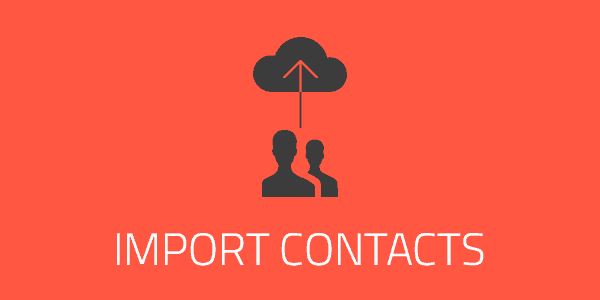



.jpeg)



