Table of Contents
Win more bids. Close more jobs. Start with our newsletter.
Get exclusive insights, tips, and trends your competition doesn't want you to know.
Version 1.9.3 of JobNimbus brought many new, highly anticipated features to our CRM and Project Management Software. One of the major additions was the ability to connect your Google account for full Google Calendar synchronization.
What does that mean? It means that now, any task or job assigned to you in JobNimbus will be automatically sent to your Google Calendar, and any events you add to your Google Calendar that are JobNimbus-related will be synced right into the app.
Setting Up Google Calendar Sync
All this may sound complicated, but we’ve done all the work for you in order to make set up a snap. Here’s what you need to do:
Step 1: Profile Settings
In the JobNimbus app, head over to Profile settings. The middle section here is titled “Google Calendar Sync”, and contains a short explanation and a single link: Enable Google Calendar Sync.

Step 2: Google Authorization
Clicking this link will take you to a Google authorization request page. If you aren’t already logged in to your Google account, this is where you would do so. You’ll see the following information on the page that will ask you to “Allow access” for JobNimbus to perform the sync. Click to allow.
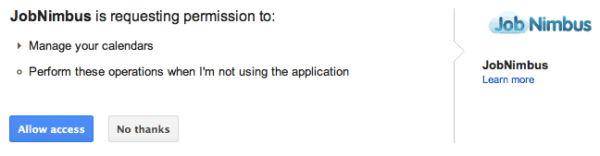
Step 3: Sync Preferences
You will then be redirected back to the JobNimbus Profile settings, to a pop-up that will allow you to adjust exactly how you want Google Calendar synchronization to work.
By default, your JobNimbus calendar items will be synced to your Google Calendar and modifications made to your JobNimbus items from within Google will be synced back into JobNimbus. You are also given two options:
- Don’t sync changes made from Google Calendar back into [your] JobNimbus calendar
- Allow new and existing items that originated in Google Calendar to sync with your JobNimbus calendar
Make your selections or leave them blank for the default settings, then hit “Begin Sync”.
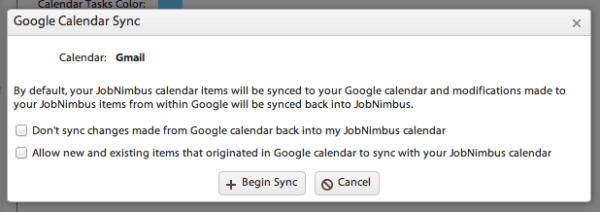
Step 4: Confirmation
You’ll see the following now on your Profile settings, signifying that you Google Calendar sync is ready to go and will sync your calendar events from here on out seamlessly.
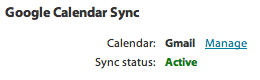
And you’re done!
If you have questions or need help setting up Google Calendar sync, feel more than welcome to shoot us an email to support@jobnimbus.com and we’ll be happy to help you out.



Blog / Guide Title CTA
Once you've created a strong Linkedin profile, you can leverage it as part of your broader marketing strategy. Use your Linkedin to share content, join industry groups, and network with others in the contracting space.
If you're looking for additional marketing support, consider partnering with JobNimbus Marketing to maximize your business growth. Schedule a call with our team to learn how to boost your marketing efforts today.

Blog / Guide Title CTA
Once you've created a strong Linkedin profile, you can leverage it as part of your broader marketing strategy. Use your Linkedin to share content, join industry groups, and network with others in the contracting space.
If you're looking for additional marketing support, consider partnering with JobNimbus Marketing to maximize your business growth. Schedule a call with our team to learn how to boost your marketing efforts today.

Download Our Free Tips for Recession-Proofing Your Company
We’ll show you five simple things you can do to help your business survive a recession.

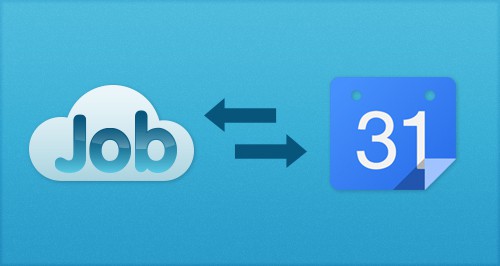



.jpeg)



