
Access Permissions and Email Tagging in v1.24
For the last several months, we’ve been on a development fever pitch. We’ve added a bunch of new features, improved a lot of what’s already available, and fixed some things that were just downright annoying.
Well, we’re at it again. This time, we wanted to focus on a couple highly requested features that are sure to make your life easier and your workflow more streamlined.
Access Profiles (New Permissions)
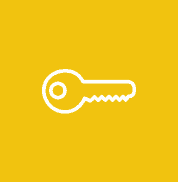 We’ve completely reformatted our permissions settings to allow you greater flexibility and easier management of user permissions.
We’ve completely reformatted our permissions settings to allow you greater flexibility and easier management of user permissions.
Previously, you were able to choose between allowing a team member to see everything or just what was assigned to them (or records that had them set as a sales rep). Choices were pretty barren.
Now, in addition to the Full and Limited access toggles from before, you’re also able to get granular with record access for estimates and invoices:

… and for Feature Access:
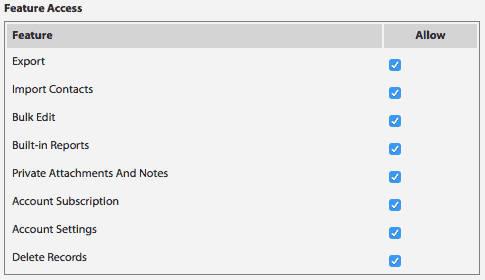
This let’s you create as many Profiles as you’d like to give the right access to the right team member, helping them to get their work done without distractions.
To start using these new permissions, just go to the Features tab in Settings, find Access Profiles and click Enable.
Note: Enabling Access Profiles will replace your previous permissions settings and is irreversible. We will match your previous settings to new Profiles when you confirm the switch, so you won’t lose any previous settings, you’ll just have to make sure each team member is properly assigned an Access Profile in their Info.
We’ll be updating our documentation with a tutorial explaining more on how to set this up soon.
Email Subject Tagging
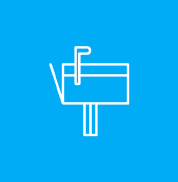 Have you ever sent an email out of a Job on JobNimbus and wanted the reply to come back and attach to that same Job?
Have you ever sent an email out of a Job on JobNimbus and wanted the reply to come back and attach to that same Job?
With Email Subject Tagging, now you can!
It’s a new setting that we’ve added to the Email tab in Settings that will automatically tag the subject lines of emails you send from JobNimbus with the record they were sent from.
For instance, let’s say you’re sending an estimate from Job #12345. JobNimbus would add the tag:
[Job #12345] Subject subject subject
to the front of your email’s subject line. Then, when that email gets replied to, JobNimbus will know exactly which job it needs to attach that email to.
You don’t need to do anything more than check a little box in your settings. Pretty easy, huh?
What’s even cooler is that you can add this tag to the subject line of emails that you send from your Outlook, Gmail, Hotmail, etc. and those emails will attach to the job or contact that you tagged. Don’t forget to add your JobNimbus account email address [companyname]@jobnimbusmail.com as a recipient so JobNimbus can get your email!
Improvements and Fixes Galore
We’ve been working on a lot more and v1.24 has a bunch of other fixes and improvements than just these two new features.
We’re also following close behind with another couple of updates that will be coming out in the next couple of weeks, so stay tuned for those!
Try It Now
These updates are available now, so go ahead and log in to start trying them out.
If you have questions about getting started, please feel free to call or email us and we’ll be happy to help you out.